How to install this template
- Copy And Paste : Go to your dashboard > Template > Template HTML. By open your template by Notepad and copy the entire text and paste it into Template in your dashboard.
Click on "Edit HTML"
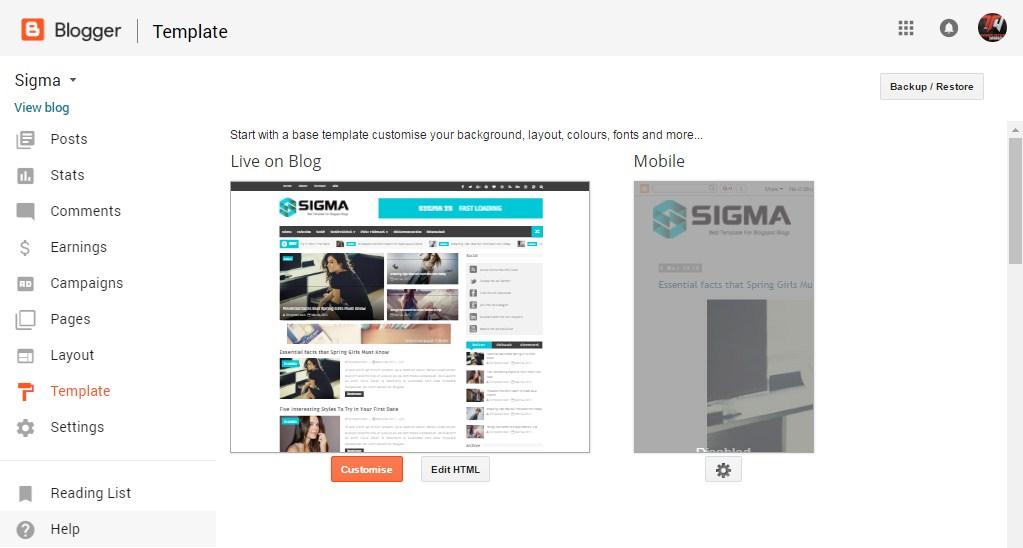
And open .xml file by Notepad and select all "Ctrl+A", and copy entire text and paste it here :
Social Top/Footer
Icons Available { facebook, twitter, gplus, rss, youtube, skype, stumbleupon, tumblr, vine, stack-overflow, linkedin, dribbble, soundcloud, behance, digg, instagram, pinterest, delicious, codepen }
Note: The Social Profile Names are case sensitive.
Note: The Social Profile Names are case sensitive.
Top Navigation
Main Menu/Dropdown
Normal Link : Features
Sub Link: _Sub Link 1.0 (before the link add "_") 1 underscore
Sub Link 2: __Sub Link 1.1 (before the link add "__") 2 underscore
Sub Link 2: __Sub Link 1.1 (before the link add "__") 2 underscore
Newsticker
Access your blog Layout > click Add a Gadget > HTML/JavaScript on Ticker News Section, and then add one of the following.
Recent Posts: <span data-type="recent" data-no="5"></span>
Label / Tag Ex: <span data-type="label" data-label="Sports" data-no="5"></span>
Access your blog Layout > click Add a Gadget > HTML/JavaScript on Ticker News Section, and then add one of the following.
Label / Tag Ex: <span data-type="label" data-label="Sports" data-no="5"></span>
Featured Grid
Access your blog Layout > click Add a Gadget > HTML/JavaScript on Featured Section, and then add one of the following
Post Grid (Max 3 Posts): <span data-type="tyard" data-label="Break"></span>
Widgets:
Access your blog Layout > click Add a Gadget > HTML/JavaScript on Sidebar or Footer section, you must place the following codes highlighted in blue below.
- Recent Posts
Recent Comments: <span class="latestcomments" data-no="5"></span>
After add, click save.
Facebook Page Plugin:
<center><div class="fb-page" data-href="https://www.facebook.com/templatesyard/" data-width="360" data-small-header="false" data-adapt-container-width="true" data-hide-cover="false" data-show-facepile="true"></div></center>
<script async='async' type='text/javascript'>
//<![CDATA[
(function(d, s, id) {
var js, fjs = d.getElementsByTagName(s)[0];
if (d.getElementById(id)) return;
js = d.createElement(s); js.id = id;
js.src = "//connect.facebook.net/en_US/sdk.js#xfbml=1&version=v2.5";
fjs.parentNode.insertBefore(js, fjs);
}(document, 'script', 'facebook-jssdk'));
//]]>
</script>
Comments System
Add one of the following provisions
[facebook] for facebook comments
[disqus] for disqus comments
[blogger]-[disqus] for blogger and disqus
[blogger]-[facebook] for blogger and facebook
[disqus]-[facebook] for disqus and facebook
[blogger]-[disqus]-[facebook] for all system
Disqus Shortname
Author Profile Details
Access your blog Layout > click Add a Gadget > HTML/JavaScript on Post Author Details section, you must place the codes in the blank space.
Author Social Widget
Go to your blogger dashboard > Layout > click Edit link on Author Social widget.
In the "New Site Name" field replace the word "facebook" with any social media website (twitter, youtube, google-plus, etc...).
Note: keep in mind that this template uses the "Font Awesome" service for the icons.
Follow this link for the complete set of icons that this service provides:
Shortcodes
- Full Width Post;
Go to Pages or Posts > New Page or Post
On the new page content/post content after adding the page/post title, add the [full_width] code in the page content area.
- Left Sidebar;
Go to Pages or Posts > New Page or Post
On the new page content/post content after adding the page/post title, add the [left_sidebar] code in the page content area.
- Right Sidebar;
Go to Pages or Posts > New Page or Post
On the new page content/post content after adding the page/post title, add the [right_sidebar] code in the page content area.
- Sitemap Page;
Go to Pages > New Page
On the new page content after adding the page title and hiding the comments using options, add the [sitemap] code in the page content area.
Theme Options
- Full Width Version (Default False); Add (true) to Boxed, to return the Full version just add (false)
- Post Count (Default 6); To show more posts add more than 6 , to show less add smaller number.
Theme Colors
Access your blog Template > click Customize.
Here is where you can change the main color of the model, using your favourite colors.































